Filter and Update
We know it can be infuriating to mass update items in your monday.com boards. Filter and Update allows you to use advanced monday.com filters to narrow down the items you want to update and then update any column value on those items.
In this guide, we'll show you how to get the most out of the Find and Update feature, and streamline your bulk-updating workflow.
What is Filter and Update?
Fitler and Update allows you to filter items in your monday.com board using monday.com filters, and mass update them.
For example, let's take this board:
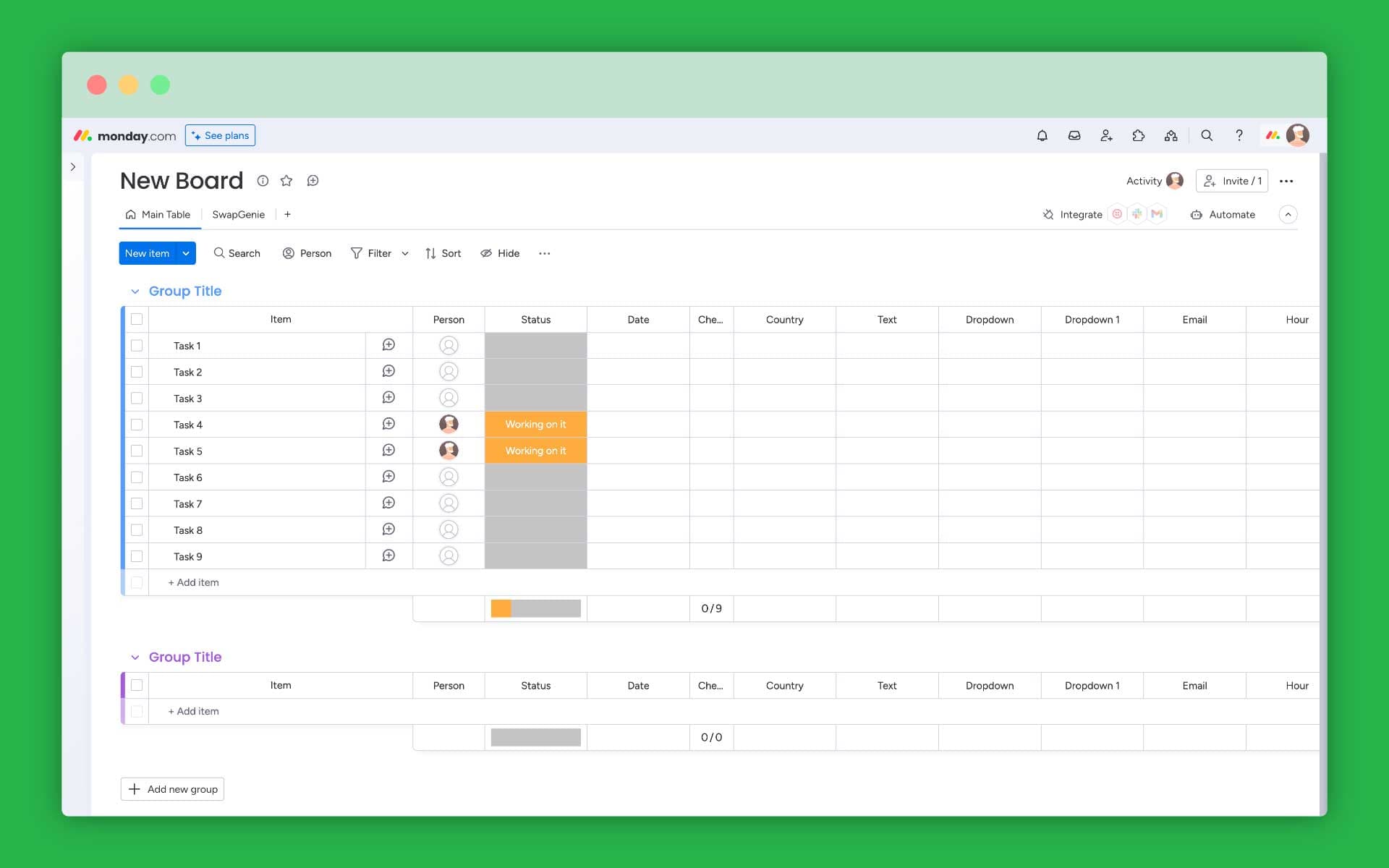
And let's say we want to assign all of the unassigned items to Elon Musk, and put their status into "Working on it". By the end of this guied, you will see how you can do this.
How to use Filter and Update
Selecting the items
You know those monday.com filters that you can use to narrow down the items you see? We're talking about these filters:
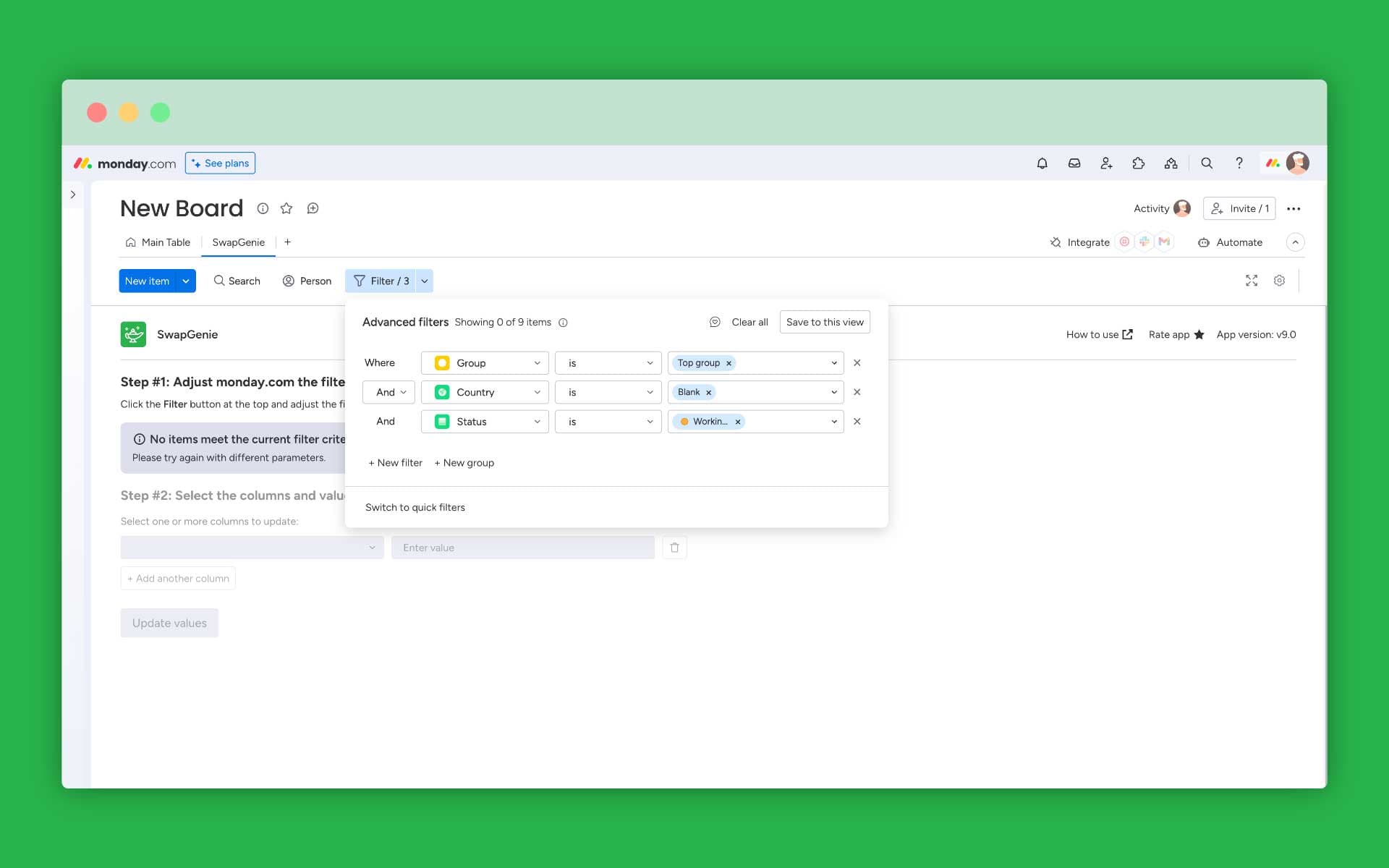
You can use these filters to find all of the items you want to update. You can see as we adjust the filters, number of items we want to update will change:
As you have probably noticed, you can't select the columns to update just yet. You first need to confirm that the number of items that you want to update is looking good to you (we are working on an option to see an exact list of items that will be updated). So, let's select and confirm all of the items that are unassigned and have an empty status:
Selecting the values to update
Once you confirmed the items you whish to update, time to set up the values we want to update on these items. Just select one or more columns, and their values. In this case, we'll set the Status to "Working on it" and Person to Elon Musk:
Update time!
The only thing left to do is click Update and relax while SwapGenie does the work for you!