Sync events and updates from monday.com to Google Calendar
In this guide, we'll show you how to sync any event created in your monday.com board to the Google Calendar you choose.
Ok, first thing you need to do is to head over to integrations, search for Google Calendar and select Google Calendar integration.
Setting up the integration
Select the first integration from the list - "When an item is created or updated, create an event in Google Calendar, and sync future changes from this board"
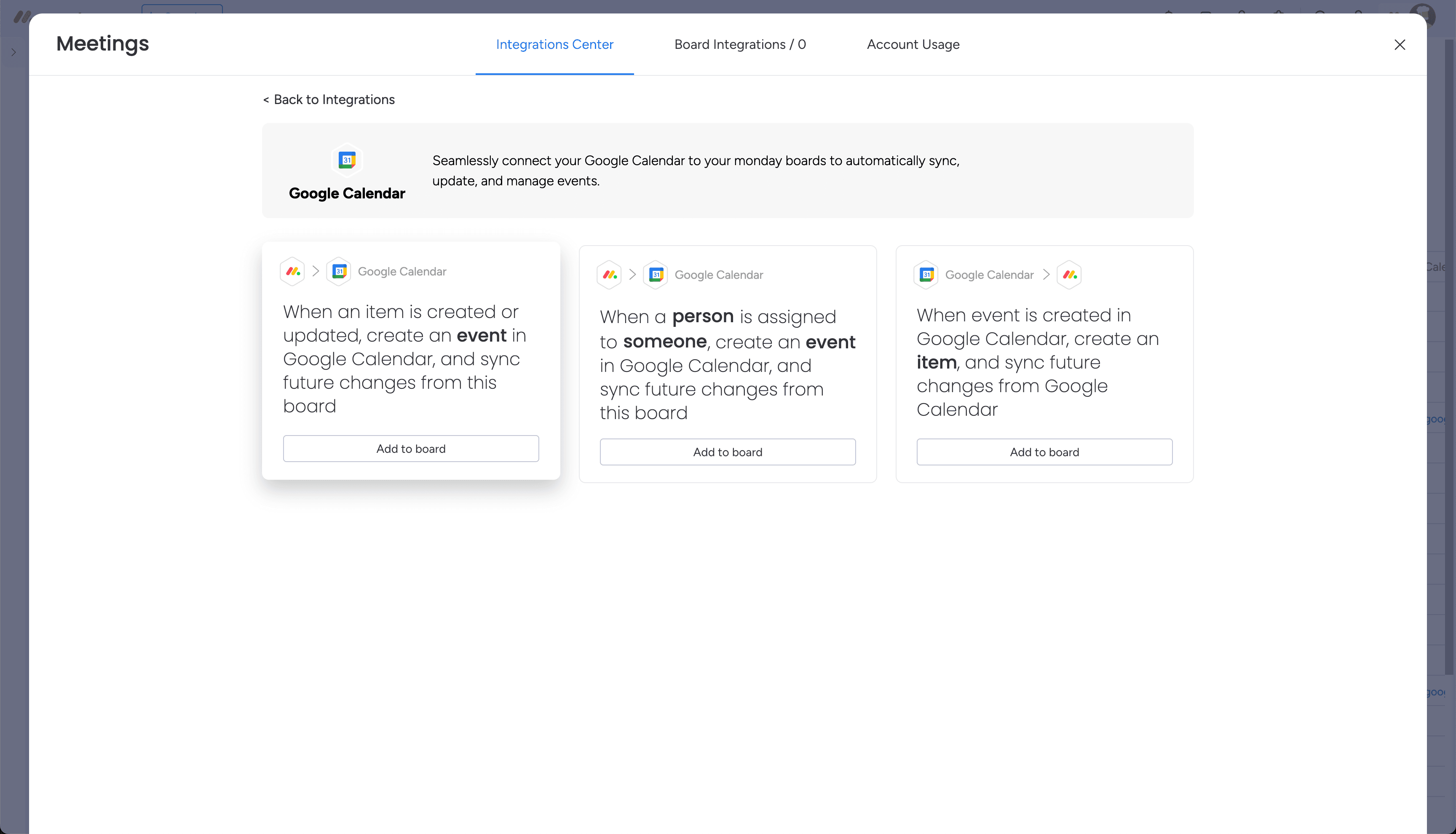
Click "Add to board", and select the account you want to push the events to.
Note
If you haven't already, you will need to connect the Google Account you wish to use. To proceed with this, just click Connect and follow the on-screen instructions.
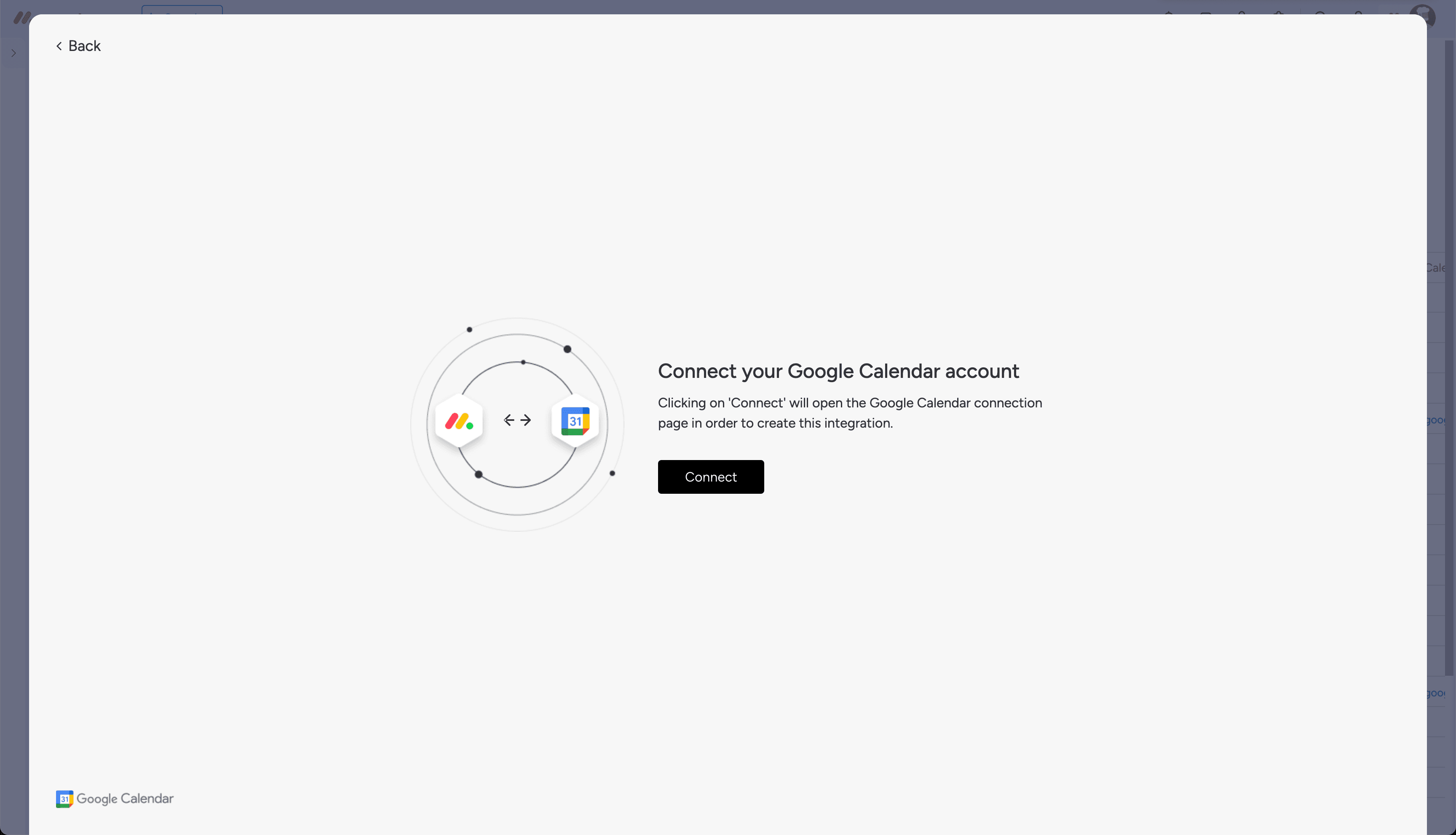
Ok, time to confiugre the recepie. In order to configure it, we need to map out the fields - We (well actually, you?) need to select what columns in your board corespond to data in Google Calendar such as the start date, end date, title, description, etc.
To start, click on gray, underlined word where it says event:
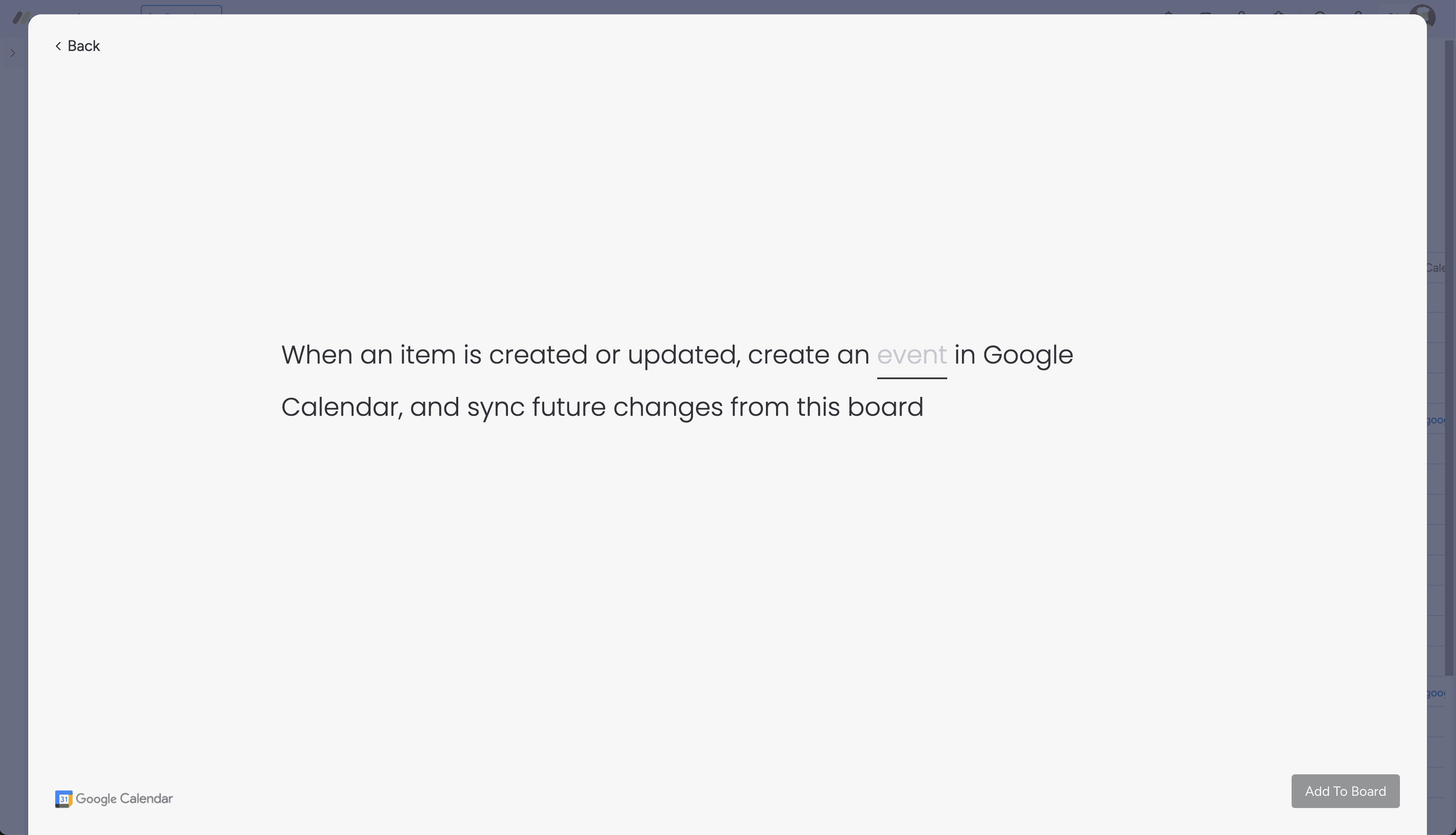
A new screen will open up for you to do this mapping. Here, you need to select what column holds the data you want to send to Google Calendar.
Supported fields from monday.com to Google Calendar
- Title
- Location
- Start Time
- End Time
- Attendees
- Description
Finally, click "Add to board".
Give yourself a high five! 🎉
That's it. Any event you create in your monday.com board will now be automatically synced to the Google Calendar that you've selected.
This will set up only a one way sync.
When you complete this guide, you will set up a one way sync - From monday.com -> to Google Calendar. If you want to sync updates made in Google Calendar back to monday.com as well, please make sure to complete this guide as well.